
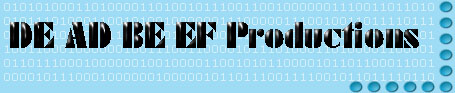
DEAD BEEF's guide to video production
Index
Quick tips
More general info
Hardware and tech
Camcorders
Random tidbits
Other sources of information
Other Guides:
![]() General
CODEC Users Guide
General
CODEC Users Guide
![]() CODEC Encoder Guide
CODEC Encoder Guide
![]() DIY light stands
DIY light stands
![]()
I spent the previous year picking up knowledge from various forums and web sites learning everything I could about filming and digital video production. If you are an amateur video maker starting at ground zero this page should be helpful to you. In order to be an good producer you are going to have to be part engineer and part artist. These two areas don't usually mix well but if you have an interest in video production hopefully you can pick up any areas you are lacking.
In this document I use the terms camera and camcorder interchangeably. I use both terms refer to a video camera.
- Get an external microphone. The ones on the camera suck,
even on high end prosumer cameras.
- For digital cameras enable 16 bit audio, standard is 12bit. There are no
trade-offs for this feature, just better sound.
- Shut off the digital zoom, it's useless. Digital zoom can be accomplished in
post production if needed, it just degrades your picture quality.
- Use a circular polarization-filter for better colors and to stop reflections
and hot spots in the picture.
- Use a light smoothing lens for a more movie-like look with reduced contrast.
- Get a good wide angle lens. Try it before you buy it, make sure it doesn't
'round off' the corners of your picture. It will make your shooting appear more
stable.
- Freeze focus and exposure control before recording if the scene allows it
(Nothing moving very much in the shot).
- Reduce all background noise. Turn off non-essential PC's & equipment in the
room, turn off AC/Heating, ceiling fans, ect.
Stuff to take with you:
- small tripod
- external microphone - so you can listen to your audio as your camera hears it
- extra tapes - always keep an extra one in your camera bag
- extra camera batteries
- extra mic batteries (Button batteries for some, AA's for your lapel mics,
ect.)
- your cameras battery charger - problems always happen, be prepared
External mics may have not been turned on, cables can be damaged or mis-wired, people can be stupid. Always listen to your audio as you are recording, at the very least check it when you start so you know it was working at one point in the shoot.
![]()
Filters:
Every place sells UV filters for cameras. They really don't do much for you from
a 'filtering' perspective except in very bright scenes. However they do work
well as a lens protector. Get one and leave it on your camera. Also get a
circular polarization filter. This will improve colors and prevent bright scenes
from burning out the picture.
Wide Angle Lens:
What I was surprised to learn was what all a wide angle lens can do for you.
(Not to be confused with a fish eye lens which is completely different).
Firstly, of course a wide angle lens lets you get in closer to what you are
filming. This lets you get better quality picture since you are closer, and also
lets you film in close quarters when it's necessary. The secondary effect is
that a wide angle lens will steady out your shooting. It will appear to be more
still and professional.
Note - A fish eye lens tries to distort the picture as much as possible,
with a good wide angle lens there will be very little or no distortion.
Audio Quality:
Don't skimp on your audio equipment. Spend money on a good mic before you do
anything else. Bad audio can render good quality video worthless. Even a cheap
condenser mic is better than the mic that's built into your camera. Do yourself
a favor and drop $20 on a mic at the very least. Otherwise track down a
Sennheiser MKE-300 on Ebay. They run about $300 new and usually $150 or less on
the used market. It's the best mic for the money, period. The MKE-300 is
shoe-mounted and meant for camcorders. It's a mono, unidirectional mic and has a
button battery in it for it's power needs. You can get mono-to-stereo adapters
if you want to record on both audio channels.
Lapel mics (Wireless Mics):
There's a lot to choose from. My experience with cheaper 'consumer' grade mics
(900MHz, ect.) is that they can hiss and add noise. However, for what I shoot
this is generally allowable.
Steady Shot:
Different cameras have different types of 'steady shot' mechanisms. Some are
mechanical based, others are electronic. These days there's not much difference
in quality, but they all work in different ways. If you can compare several
different cameras that have their equivalent of stead shot turned on, you can
notice differences in the picture stabilization technique. Sometimes there can
be a constant 'slow jiggle', other times the picture 'catches up' a moment after
the camera stops moving. It's subtle, but if you watch for it you can see it.
And this is why it's sometimes good to turn off the steady shot when filming.
Use a tripod whenever possible.
Digital input on foreign (Non-USA) digital cameras:
Overseas it is common for camcorders have a tax levied on them if they can input
digital A/V signals directly to the unit. This means you can't output edited
video from your computer back into your camera. This has caused most
manufactures to ship a 'disabled' version of firmware for the camera in those
countries. In most cases this can be re-enabled by performing some special work
on the camera that is usually trivial in nature. Doing so is not illegal, the
device is yours, the tax is only levied at the time of the sale. I mention this
just in case someone purchases a camera from overseas and experiences this
'feature'. Be aware.
![]()
![]()
Frame rate - this is the speed of the video, or how many frames per second are being displayed. Standard NTSC is 29.97fps. If you have ever filmed video displays you will know that nasty flicker that comes up on camera. You can stop this if your camera has a variable frame rate and you sync the camera up to match the monitor's refresh rate. However only higher end cameras have variable frame rates.
Upper and lower fields, interlaced, progressive scan, ect.
From the first days of TV video signals needed to be comprised of two images per frame, an upper and a lower field. Below is some very good info I once found on a message board that explains several concepts in one fell swoop.
http://www.camcorderinfo.com/bbs/archive/index.php/t-103830.html
The reason why video has interlaced fields dates back to the early days of television. At that time, picture tube technology was such that if the electron beam scanned every line, instead of every other line, the top part of the picture would already be fading away before the electron beam reached the bottom of the screen. To compensate, the interlacing scheme was devised. With interlacing, the beam gets to the bottom of the screen in half the time, and then starts over again at the top, filling in the lines skipped on the previous pass.
The "lower" field consists of lines 2, 4, 6, etc. The "upper" field consists of lines 1, 3, 5, etc. NTSC is said to be lower (or even) field dominant, because the field containing the even lines is displayed first, followed by the field containing the odd lines. The PAL and SECAM video standards (used in most other parts of the world) are said to be upper field dominant, in that the odd lines come first, followed by the even lines.
When rendering digital video, the field dominance designates which field will be inserted into the output stream first. Why does this matter? The fields are ordered in time. Huh? The first field of a frame represents the image as it appeared a fraction of a second (1/60 sec for NTSC) before the second field in the same frame. If you inadvertantly reverse the field order, this result is usually manifested as "jagged edges" and similar sorts of visual distortion.
In general, if you're capturing video from an NTSC camera and producing video that will be displayed on an NTSC monitor, you want to set Premiere to capture (and render) the lower field first. The opposite holds true for PAL and SECAM. If you have an NTSC clip that you want to render for output on a PAL/SECAM monitor, you want to reverse the field order so that the resulting fields are in the correct temporal order. If the field order is switched between capturing and rendering steps (for example, upper field first on capture, lower field first on rendering) the result will be a jagged looking video. If you have clip that looks really jagged when played back on a (CRT) monitor, you might try rendering it with the field order reversed to fix it. Some cameras get it wrong, some capture programs get it wrong, and so forth. If you have jagged-looking on a CRT monitor, reversing the field order is a good thing to try.
This is why when you pause your VCR you can get video that flickers or looks weird rather than being a stationary image: the video is bouncing between the two fields that make up an image.
Interlaced - This is a term for having upper and lower fields. Since the field scan lines fall in between each other the picture is said to be 'interlaced'.
Progressive scan - Fancy word for non-interlaced. The scan lines come one after another, ie: 1, 2, 3, 4 instead of 1, 3, 5 for one field and then 100, 98, 96, ect. for the other field.
LANC - a universal standard that gives you a cabled remote control for your camera. There are numerous places that you can buy these or learn how to make your own. The most common use of the LANC remote is for a remote zoom control. From what I gathered in my video production class zoom controls are judged by how fine the control is. Tiny LANC remotes with membrane keys are worthless, you get the same effect with your IR remote. A big honkin LANC remote with a HUGE zoom rocker arm is what is useful. My advice is don't waste money on a LANC remote unless you know you need finer zoom control or are looking for remote deck control.
Also some older equipment uses LANC for deck control. Supposedly you can use LANC for remotely controlling your camera or deck in programs like Premier, but I've never done this. Firewire (1394) also lets you remotely control a camera so I've never messed with LANC.
3:2 and 2:3 pull down - this is a method of converting the film standard of 24fps to the video standard of 29.97 frames per second and vice versa. Here is a full explanation if you are really curious.
XLR - A standard for microphones, it's a cable with 3 conductors plus a grounding shield. You can get XLR adapters that cost anywhere from $100-$250 usually that attach to the bottom of your camera and provide power to your XLR mic. Beachtek is one company that seems to be well known for XLR adapters. Higher end cameras usually have XLR inputs on them.
Phantom Power - when your camera/audio equipment supplies power for the mic. If you are in the market for a mic, be sure your camera supports phantom power if it's needed. Most consumer grade cameras don't support it natively.
![]()
There are a few different classes of camcorders available. For our purposes here I will only discuss digital cameras. Consumer cameras are mostly automatic in function which can be a hindrance. They have a single CCD for video capture. There are two main types of digital cameras, Sony's Digital 8mm and all the other cameras that use MiniDV. If you have an investment in analog or Hi8 tapes, a D8 camera is very attractive. It will read your Hi8 tapes and allow you to dump your video to your pc via firewire just as if they where D8 tapes. Also the media is a tad cheaper than MiniDV from what I have found.
The first big jump are the 3CCD cameras which have a CCD chip for each of the 3 main colors (Red, blue, and green). Once you get into the 3CCD arena you start to find 'prosumer' cameras that have more manual controls and better quality video. Some cameras are just consumer models with better optics and 3 CCD chips. The top of this category however has been making waves in the industry. Smaller independent film makers have used these types of cameras for films that are regularly making it to the big screen. Examples are the Cannon XL1/XL2 and the Sony DSR-VX1000/VX2000/VX2100, ect. For the price ($1000 on the used market to $3000 new) these provide excellent video quality
The next step up are the actual pro grade cameras. For the bottom end of the pro area, these are essentially prosumer cameras that record on HDCAM format tapes. Any camera that records on HDCAM tapes can also record on MiniDV tapes too, but you usually only get about 40 minutes on an hour long tape when doing this. Pro cameras normally come with XLR inputs or an XLR adapter and a higher quality external mounted mic.
"What's the difference between HDCAM and MiniDV tapes?" HDCAM is a more hardy tape and is a bit wider than MiniDV. This means the signals aren't placed so closely together and the chances of signal loss is reduced. But beware, HDCAM tapes cost more and may not give you anything more in return so weigh your options before blindly getting a pro camera.
There's one other thing to note about the differences between the 3 classes of camera's I've mentioned here. The physical size of the CCD chip makes a difference (Think pixels, the bigger the CCD the more pixels it can represent). Consumer cameras use smaller CCD's that are more susceptible to debris and reduced light levels. Prosumer cameras usually use a 1/3" (.333") CCD that captures more light and has a larger focal length. Pro cameras have even larger CCD's from 1/2" and up. The larger the CCD the lower the LUX rating (Basicly the lower the LUX number the better the camera is a picking up light in low light situations).
A piece of personal advice: don't buy a camera based on a frivolous feature like it's ability to take still images. Video cameras take poor quality still images until you get into the $2000 range. If you want stills, get a digital camera, not a camcorder that takes stills too.
The MiniDV format allows for four separate audio tracks however most cameras still only allow two tracks at this time. The only camera that I know of that has this feature is the Canon XL1/XL2 line of cameras. However I understand that you must reduce the audio quality back to 12bit audio to take advantage of this.
![]()
Video Editing
I think it's safe to assume most everyone these days does their video editing digitally. The addition of the Firewire standard (1394) has greatly simplified video editing and makes it virtually trouble free compared to the cabling nightmare of previous generations.
Software:
If you have no experience with editing software and are on a budget then I would
recommend starting off with
Windows
Movie Maker for the Windows platform. It's free and it will introduce you to
the basic editing concepts you will need if you move on to more advanced
software. It comes with XP by default, be sure to get the free upgrade to
version 2. Also check out
VirtualDub. It supports a host of plug-ins that expand it's capabilities for
very simple editing chores.
Once you reach the need for more advanced editing software you will probably look to Adobe Premier. It's a bit pricey but worth the cost if you are doing a lot of editing work. There are a couple different versions out there, look at what's available.
If you are a Mac user there is iMovie that is very similar to Windows Movie Maker, but a bit more advanced. Also Final Cut Pro is the equivalent to Adobe Premier on the PC platform.
Additionally some good 1D graphics software will be handy for creating overlays and menu's. Adobe Premier is probably the prime choice, but there are many other pieces of software to do this.
There are other editing packages for sure but these are the most well known.
![]()
Other random stuff
Overscan and safe action/safe title areas:
This the outside area surrounding your video that will be cut off when displayed
on your TV. There are two areas, a 'safe action' area where all content should
stay within and a 'safe title' area where all text and important information
should stay within. This link has a very good
explanation with
pictures.
![]()
Post - video editing
Rule of thumb: it will take 1 hour of editing for every 1 minute of video you produce. More if you have problems or are still learning your editing software.
![]()
Sony Battery Types
NP-F330 150mins
NP-F530/F550 210
NP-F730/F730H/F750 300
NP-F930/F950 390
![]()
"Attenuation cable" to use micro-in as line-in
(e.g. CD player instead of a microphone)
This one is tested for the Sony PC7e with VCM-LM7 adapter
CD PC7/VCM-LM7
1 Sig >----R1---+-----> 3 Sig
|
R2
|
2 Gnd >---------+-----> 4 Gnd
with
R1: 46 kohm
R2: 150 ohm
Gerd Klaassen
http://spot.fho-emden.de/hp/klaassen/pc7.htm
![]()
Other places to visit for further information:
VCD Help - great site with tons of info on hardware & software
http://www.videohelp.com/
General all around good forums:
http://www.camcorderinfo.com/bbs/archive/index.php/
Poynton's color and Gamma FAQ's as well as other info you may
need to understand at some point:
http://www.vision.ee.ethz.ch/~buc/brechbuehler/mirror/color/Poynton-color.html
http://www.dvdfile.com/news/special_report/production_a_z/3_2_pulldown.htm
FAQ about deinterlacing:
http://scanline.ca/deinterlacing/
Also check out http://scanline.ca/
LANC hacking of Sony cameras:
http://ns.sps.volyne.cz/set1394/anin/code.html
Reviving and rebuilding Sony lithium ion batteries:
http://members.fortunecity.de/kapmfs/e-liakku01.htm
If you are a Windows user and want to break into video
editing, try Windows Movie Maker. It's free with XP, be sure to get the free
upgrade to WMM version 2 from MS's website.
http://www.windowsmoviemakers.net/Index.aspx
General software and editing site with loads of info:
http://www.abcdv.com
Other stuff:
Store data on your DV cameras tapes:
http://www.dvstreamer.com/index.shtml
![]()