
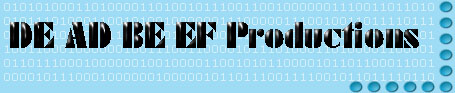
Encoding your DV movie
into popular codecs
<under construction>
Purpose for this page:
All of the video encoding tutorials I've read are aimed at the
mid-level to advanced DVD ripper/encoder group. I've not come across
a page explaining the encoding process to the budding noob video
producer looking to distribute their own videos online. They often
gloss over necessary info or use tools the video producer is not
familiar with (Gordian Knot, ect). While places like Doom9 are a
great resource, their extreme DVD ripping focus make gleaning the
information you need difficult at times.
This page does not teach you how to use Premier or Virtual Dub,
there are plenty of other sites for that.
Lets begin:
If you edit in Adobe Premier, there are some things you need to do
to get good quality encoded video for web distribution. Firstly,
don't use Premier to encode with. It just does not do a good job, it
seems to over-ride your codec settings for a horrid looking render
no matter how hi the quality you crank up the settings to (With the
exception of Windows Media Video, see very bottom of page). Output a rendered copy of your
video in DV format and then use VirtualDub to encode to your chosen
format (DivX, XviD, Theora, ect.) To do this, you need a DV codec
VirtualDub recognizes so you can open the DV source video.
Here are the tools you need:
![]() VirtualDub
VirtualDub
![]() Panasonic DV codec
Panasonic DV codec
The codec you are exporting video to:
![]() DivX 5.2.1
DivX 5.2.1
![]() XviD (Link for
the
Windows Binary)
XviD (Link for
the
Windows Binary)
![]() Theora
Theora
![]() ect.
ect.
(Note: XviD is an open source implementation of the MPEG4 spec. Any implementation of the MPEG4 spec requires licensing, however the XviD group only releases the source under an artistic license, hence they don't offer binary downloads to avoid being sued by the MPEG group. As such there are several different 'builds' floating around the net complied by different people for easy use by the masses. Use caution when picking an XviD installer for Windows, get your binary from a reputable download source.)
Install VirtualDub and the DV codec so VirtualDub will be able to
handle your DV encoded movies created with Premier. You also need at
least one other codec - for the format you will be outputting your
movie into. Some codecs have their own encoder software, and if so
you will use that instead of VirtualDub and the Panasonic DV codec
(An example would be the Nullsoft VP3/MP3 video encoder to create .nsf
files). However I would encourage you to experiment with several
different codecs to get a feel for the process and their
size/quality ratios.
Now you need to know a few things about software video players. When
viewing your video for quality and defects, don't use Windows Media
Player. Why? It can hide things from you, like interlace artifacting.
VirtualDub is a good choice for inspecting your output DV file, it
will not hide anything from you. Why do you care? You can't control
what player your viewers will be using, if they are not using
Windows Media Player they will see any defects hidden by WMP.
Ok, so your video looks great when viewed in Premier but there's all
these nasty horizontal lines that show up when you look at it with
VirtualDub. Trust Dub, it's telling you the truth. What you need is
to deinterlace your video (Aka convert to progressive scan). The
easy way is to just add a deinterlace filter in VirtualDub. One
comes with VirtualDub and there are third party ones for different
types of deinterlacing. Yes, there are several different ways to
deinterlace. The default filter in VirtualDub has worked well for me
so far. You may have been told or read that you need to change the
field order to correct this problem rather than deinterlace. That
advice is only true if you are seeing this problem on a real TV set.
A computer has no real need for interlacing and reversing the fields
will not get rid of the problem. You are better off to just get rid
of interlacing before you encode to your final distribution format.
Note: if you are exporting your video to DVD or back to your
camcorder, make sure your source DV file still has interlacing
intact (Lower field first for NTSC) unless you know your hardware
supports progressive scan at the new frame rate you have converted
your file to. Note: some prosumer camcorders like the VX2100
only do 15p, not true 30p so even if your hardware "supports"
progressive scan it may not be able to play back your de-interlaced
video. I've not tested any of this though.
Here are a couple great pages that explain the how and why of
interlacing if you really want to know more:
Ok, now you have your DV video open in VirtualDub, you've added a
deinterlace filter, you are ready to encode. Just choose a video
codec to output to and start the process. If your video codec
doesn't take care of audio too be sure to choose an audio codec.
Example: encoding with XviD will automatically encode your audio
into MP3 I think... Now, if you want a more advanced encoding tutorial, head
on over to Doom9. Their 2-pass XviD tutorial is very good if you
want to get even higher compression. They also explain all the
doo-hickies that XviD lets you tinker with on it's codec settings.
It also introduces you to 2-pass encoding, a technique you will want
to figure out once you get basic codec encoding down. It offers even
better quality/compression ratios for most codecs.
That should get you through the worst hurdles of encoding your video
into the codec of your choice.
Special notes on encoding:
WMV - I have found that Premier actually does a reasonable
job of encoding low res/bitrate Windows Media Video files. However
I've been unable to get good quality to size ratios when attempting
to go beyond 320x240 or by using higher bitrates than set as
standard on the 256k profile. I believe this to be an inherent flaw
in WMV, it's good for small/low quality videos, but it just doesn't
scale up well for higher quality.
VP6 - This is the successor to On2's VP3 codec originally used with Shoutcast aka Winamp streaming video. VP3 is free and open source, VP6 is freely available as a binary codec only. I have found both to be superior to the MPEG4 codec's DivX and XviD in quality to size ratios. The only problem I've had is with audio/video sync problems in VP6.2. It seems to be curable if you change the frame rate for the encode. I've tested with a 29.97fps source DV video and it will work ok when encoded down to 24fps. I've read that it has problems when encoding fractional frame rates, and I can vouch that it doesn't work well at 30fps in my tests. But 24fps does work fine.